Dear Valued Customers,
We experienced a technical issue on our Digital TV Network on the evening of Saturday 16th May which resulted in 17 of our channels being taken off air.
Our services have since been fully restored, however, all customers are required to perform a Factory Default on each of their set top boxes to fully restore services.
Please see the instructions below to reset each respective set top box and feel free to email us at info@greendotgroup.co for further assistance.
We apologize for the inconvenience and thank you for your understanding!
Instructions for reseting your Set Top Box
If you have a Black Set Top Box with a label (Opentel) which is located at the front-left corner of the cable box, you will be required to perform the below steps:
- On the remote, press MENU > Setting > press OK > Factory Default > press OK > enter (0) zero x 4 (0000). STB will now be on the Installation screen scanning all GD frequencies.
- Once the scan is complete, please proceed as indicated by the prompt on the screen (Search complete – press Menu to exit).
- The television will now be on IETV.
- Having completed the above steps, you can begin viewing our Digital TV services once again.
If you have a Black Set Top Box with a RED LED front-display with Silver buttons, you will be required to perform the below steps:
- On the remote, press MENU > Installation > Factory Default > OK to select Factory Default > enter (0) zero x 4 (0000). STB will now show a Warning prompt, simply press the OK button. You will now be taken to the Channel Search screen where the STB will scan all GD frequencies.
- Once the scan is complete, another prompt called ‘Information’ will appear on the screen displaying the total number of TV and Radio channels that were scanned; this indicates that the scan was successful. Simply press OK to exit.
- The television will now be on IETV.
- Having completed the above steps, you can begin viewing our Digital TV services once again
If you have a Grey Set Top Box, you will only be required to perform the below steps:
- Turn off the Set Top Box via the toggle switch at the back-left corner of the STB, wait 3secs and turn it back on.
- When the STB has been fully turned on, press MENU on your remote to enter the MAIN MENU screen
- Using the UP or DOWN arrow keys, highlight USER SETUP
- Using the arrow keys, highlight FACTORY DEFAULT and press OK
- Using your remote, press number ZERO x 4 (0000)
- A prompt will appear on the screen with OK being highlighted, press OK on the remote
- On the SCANNING screen, when the PROGRESS BAR (a red bar) reaches 100%, press MENU to save the settings.
- Once the previous steps are completed, you can begin viewing our Digital TV services once again
If you have a Black Set Top Box with a label (Topfield) which is located at the front-left of the cable box display, you will be required to perform the below steps:
- Press MENU on your remote, which will display a list of five options on your television
- Using the UP or DOWN arrow keys on your remote, highlight INSTALLATION and press OK on your remote
- Highlight FACTORY SETTING and press OK
- When prompted to ‘Reset All Data’, highlight YES and press OK
- Once you are taken to a screen that says ‘SEARCHING’ to the top left hand corner, immediately press EXIT twice on your remote
- Now your television will once again display a list of five options. If you are able to see anything other than the list of five options, please begin from Step 1 again.
- Highlight INSTALLATION and press OK
- Highlight SERVICE SEARCH and press OK
- Change your SEARCH MODE to MANUAL using the LEFT or RIGHT arrow keys
- Press the DOWN arrow key and highlight CHANNEL
- Using the LEFT or RIGHT arrow keys, select channel 41
- Using the UP or DOWN arrow keys, highlight START SEARCH and press OK
- When the search is completed, it will list the total number of TV and Radio services that were received. Press OK to save these services.
- Repeat steps 9 through 13, but this time you will be individually searching for the TV and Radio services on the following channels which you will select when you get to step 11- channel 44, 45, and 46, and 47, and 48.

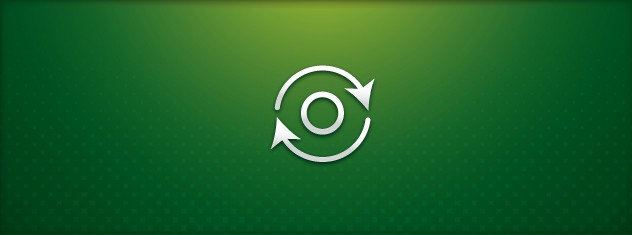





2 comments on "Digital TV Service Fully Restored: Instructions for resetting your Set ..."
Add CommentI tried the reset instructions, which are the same as used in previous similar situations, and did not get back most of the channels in their previous locations.
However, the radio stations are all back.
What do I do to get back the television channels where they were before?
Please do not disappoint me as all my previous comments to GD were very positive of your service.
All the channels are mixed up now. Smh. Fed up of such poor service. Looking at switching cable providers. GD needs to get their act together. It is very shameful to provide such poor service.